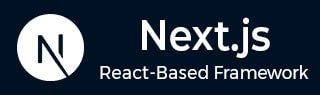
- Next.js - Home
- Next.js - Overview
- Next.js - Project Setup
- Next.js - Folder Structure
- Next.js - App Router
- Next.js - Page Router
- Next.js Features
- Next.js - Pages
- Next.js - Data Fetching
- Next.js - ISR
- Next.js - Static File Serving
- Next.js - Pre-Rendering
- Next.js - Partial Pre Rendering
- Next.js - Server Side Rendering
- Next.js - Client Side Rendering
- Next.js Routing
- Next.js - Routing
- Next.js - Nested Routing
- Next.js - Dynamic Routing
- Next.js - Parallel Routing
- Next.js - Imperative Routing
- Next.js - Shallow Routing
- Next.js - Intercepting Routes
- Next.js - Redirecting Routes
- Next.js - Navigation and Linking
- Next.js Configuration
- Next.js - TypeScript
- Next.js - Environment Variables
- Next.js - File Conventions
- Next.js - ESLint
- Next.js API & Backend
- Next.js - API Routes
- Next.js - Dynamic API Routes
- Next.js - Route Handlers
- Next.js - API MiddleWares
- Next.js - Response Helpers
- Next.js API Reference
- Next.js - CLI Commands
- Next.js - Functions
- Next.js - Directives
- Next.js - Components
- Next.js - Image Component
- Next.js - Font Component
- Next.js - Head Component
- Next.js - Form Component
- Next.js - Link Component
- Next.js - Script Component
- Next.js Styling & SEO
- Next.js - CSS Support
- Next.js - Global CSS Support
- Next.js - Meta Data
- Next.js Advanced Topics
- Next.js - Error Handling
- Next.js - Server Actions
- Next.js - Fast Refresh
- Next.js - Internationalization
- Next.js - Authentication
- Next.js - Session Management
- Next.js - Authorization
- Next.js - Caching
- Next.js - Data Caching
- Next.js - Router Caching
- Next.js - Full Route Caching
- Next.js - Request Memoization
- Next.js Performance Optimization
- Next.js - Optimizations
- Next.js - Image Optimization
- Next.js - Lazy Loading
- Next.js - Font Optimization
- Next.js - Video Optimization
- Next.js - Script Optimization
- Next.js - Memory Optimization
- Next.js - Using OpenTelemetry
- Next.js - Package Bundling Optimization
- Next.js Testing
- Next.js - Testing
- Next.js - Testing with Jest
- Next.js - Testing with Cypress
- Next.js - Testing with Vitest
- Next.js - Testing with Playwright
- Next.js Debugging & Deployment
- Next.js - Debugging
- Next.js - Deployment
- Next.js Useful Resources
- Next.js - Interview Questions
- Next.js - Quick Guide
- Next.js - Useful Resources
- Next.js - Discussion
Next.js - CLI start Command
In Next.js CLI, the `start` command is used to start a production server for a Next.js application. This command is typically used after building the application with the `build` command. In this chapter, we will explain how to use the `start` command and its available options to customize the server's behavior.
Next.js Start Command Syntax
Following is the syntax of the start command in Next.js CLI.
npx next start [options]
For example, npx next start -p 5000, specifies the port number as 5000 for starting the server.
Options of Start Command
Below is a list of options available for the `start` command.
| Options | Explanation |
|---|---|
| -h or --help | Show all available options. |
| [directory] | Specifies the directory to start the application. If no directory is provided, the current directory is used. |
| -p or --port | Specifies a port number on which to start the application. Default is 3000. |
| -H or --hostname | Specifies a hostname on which to start the application. Default is 0.0.0.0. |
| --keepAliveTimeout | Specifies the maximum number of milliseconds to wait before closing inactive connections. |
Start Server on a Custom Port
In Next.js, we can use the start command to run the production server on a custom port.
npx next start -p 3039
After running the above command in your terminal, the Next.js production server will start running on `http://localhost:3039/`.
Output

Start Server on a Custom Hostname
In Next.js, we can use the start command to specify a custom hostname for the production server.
npx next start -H 127.0.34.1
After running the above command in your terminal, the Next.js production server will start running on `http://127.0.34.1:3000/`.
Output
In the output, you can see that the Next.js server is running on the specified port and hostname as per the examples above.
